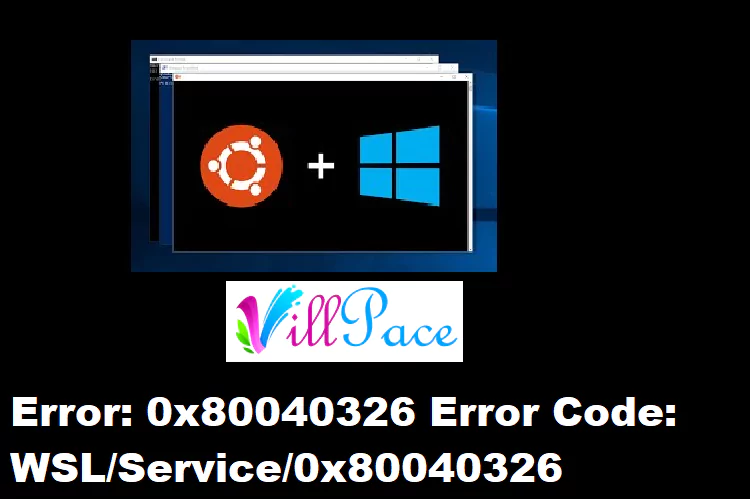Windows Subsystem for Linux (WSL) has gained popularity among developers as it allows running Linux distributions directly on a Windows operating system. However, encountering error code 0x80040326 while working with WSL can be frustrating. In this article, we will explore the causes, symptoms, troubleshooting steps, and solutions to fix error code 0x80040326. Let’s dive in!
Introduction to error code 0x80040326
Error code 0x80040326 is a common issue faced by users of Windows Subsystem for Linux (WSL). It typically indicates a problem with the WSL service or its configurations. When this error occurs, users may experience difficulties in launching or using WSL, hindering their ability to leverage the benefits of running Linux environments within Windows.
Understanding the Windows Subsystem for Linux (WSL)
Before we delve into resolving error code 0x80040326, let’s briefly understand what WSL is. WSL is a compatibility layer in Windows that enables the execution of Linux binaries natively. It provides a seamless integration between Windows and Linux, allowing developers to utilize their favorite Linux tools and workflows without the need for virtual machines or dual-boot setups.
What causes error code 0x80040326?
Several factors can contribute to the occurrence of error code 0x80040326 in WSL. Here are some common causes:
- Outdated WSL version: Running an outdated version of WSL may result in compatibility issues and trigger error code 0x80040326.
- Misconfigured WSL services: Incorrect configurations or errors in the WSL services can lead to the occurrence of this error.
- Conflicts with third-party applications: Certain applications or antivirus software may interfere with WSL and cause error code 0x80040326.
Common symptoms of error code 0x80040326
When encountering error code 0x80040326, users may notice the following symptoms:
- Inability to start WSL: Users may be unable to launch WSL, resulting in error messages or failure to load the Linux environment.
- Error messages: Users may receive specific error messages, such as “Error: 0x80040326 – WSL/Service/0x80040326.”
- Limited functionality: Even if WSL manages to start, certain functionalities or commands may not work as expected due to the underlying issue.
Troubleshooting error code 0x80040326
To resolve error code 0x80040326, follow these troubleshooting steps:
Checking WSL version and compatibility
Start by ensuring that you have the latest version of WSL installed on your system. Check for updates and install any available patches or bug fixes to address compatibility issues.
Verifying WSL services and configurations
Confirm that the WSL services are running correctly. Open the Windows Services Manager and check if the necessary WSL services, such as “LxssManager” and “LxssManagerUser,” are set to automatic startup and are currently running.
Updating WSL and Windows system components
Keeping both WSL and your Windows operating system up to date is crucial. Check for updates in the Windows Update settings and install any pending updates, including WSL-related updates. Restart your system if necessary.
Resolving conflicts with third-party applications
Certain applications, especially antivirus or security software, can interfere with WSL operations. Temporarily disable or whitelist WSL and its related components in your antivirus or security software settings. If the issue persists, consider uninstalling conflicting applications.
Steps to fix error code 0x80040326
If the troubleshooting steps mentioned above don’t resolve the error, try the following steps:
Resetting WSL configurations
Open the PowerShell or Command Prompt with administrator privileges and execute the command wsl --unregister. This action resets the WSL configuration and may help resolve the error. Restart your system and re-enable WSL if needed.
Reinstalling WSL components
If the error persists, you can try reinstalling the WSL components. Open PowerShell or Command Prompt as an administrator and execute the command wsl --install. This command reinstalls WSL and its related components, potentially fixing any underlying issues causing error code 0x80040326.
Resetting WSL distribution
If the above steps fail, you can reset your WSL distribution. Open PowerShell or Command Prompt as an administrator and execute the command wsl --set-version <distribution_name> <version_number>. Replace <distribution_name> with the name of your WSL distribution (e.g., “Ubuntu”) and <version_number> with the desired WSL version (e.g., 2). This process resets the distribution, resolving any corrupted files or misconfigurations.
Best practices to prevent error code 0x80040326
To avoid encountering error code 0x80040326 in the future, consider implementing the following best practices:
- Keep Windows and WSL up to date: Regularly check for Windows updates and install them promptly. This ensures that you have the latest bug fixes, security patches, and compatibility improvements for WSL.
- Avoid conflicting applications: Be cautious when installing or running applications that might conflict with WSL. If you encounter issues, check for known compatibility problems and seek guidance from the application’s documentation or support.
- Regularly check WSL service status: Periodically inspect the status of WSL services on your system. Ensure that they are running correctly and automatically start with the system.
Conclusion
Error code 0x80040326 can be a hindrance when working with the Windows Subsystem for Linux (WSL). In this article, we explored the causes, symptoms, and troubleshooting steps to address this error effectively. By following the outlined solutions and implementing best practices, you can overcome error code 0x80040326 and continue leveraging the benefits of WSL seamlessly.

Mark Thompson, a seasoned pest controller, is renowned for his expertise in keeping homes and businesses free from unwanted intruders. With a passion for environmental sustainability and a deep understanding of pest behavior, Mark has become a trusted authority in the industry.