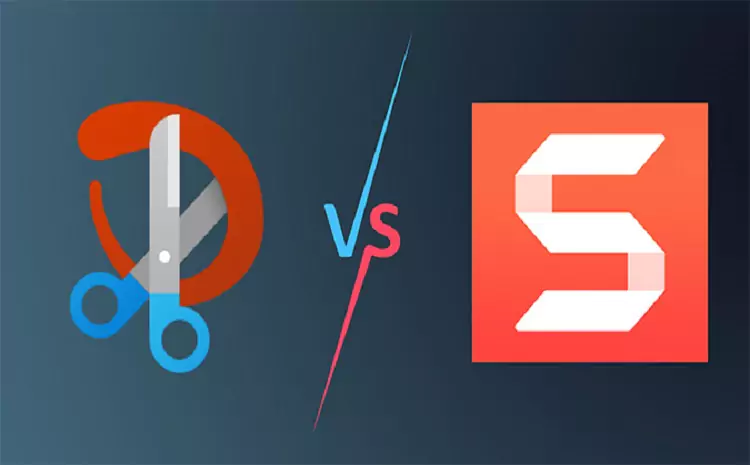Many tools help people take screenshots. Among the popular ones are Snagit and Snipping tools. Each offers a unique set of features and functionality. TechSmith created Snagit which works on both Windows and MacOS. It is a feature-rich software providing an array of capture modes. Snagit offers several complex screenshot-editing features.
Snipping is a Windows-exclusive program with minimal features. It takes screenshots and annotates them. The main difference between both is feature sets. Snagit provides a wider range of features and uses. Snipping is limited in functionalities and features.

Snagit vs Snipping – the difference
The differences between Snagit and snipping tools are in what you can do with each. They differ in terms of customizations, cost, and integrations. Their capturing and editing capabilities differ in many ways too. The choice you make depends on your expectations. Here are the primary differences between the two programs.
Customization capabilities
You can customize the Snagit screenshot tool in many ways. What is Snagit used for is what differentiates it from others. You can use it to create templates and customize its capture capabilities. It lets you program hotkeys to your liking. You only need to define your parameters and set them.
The way you access the screenshot tools depends on the system you are using. You can easily open the Windows Snipping on the Search bar. Mac also has a screenshot tool but it is bit hidden. If it is your first time to screenshot, you might keep searching or asking: is there a snipping tool on Mac? There is a built-in snipping tool on Mac. The trick is to know how to access it. You require a combination of keyboard shortcut keys to open the tool. Press the Shift + CMD + 5. This command brings the screenshot tool to the screen. You can use the options for full screen, half screen, or a portion of the screen.
Snipping tool is different because it is hard to customize it. The only customization it allows is setting the output screenshot format. You may choose the output file to be HTML, PNG, GIF, or JPEG. You may set it to delay capture time by a few seconds.
Editing options available
There is so much editing that you can do with the Snagit advanced snipping tool. It contains a pen, highlighter, eraser, and many other features. These advanced features let you fine-tune your screenshot before sharing. Here are the several things you can do with Snagit.
- You can edit your screenshot or record to add text
- It lets you add arrows and shapes
- Allows you to create and add effects to your image or screen record
- It lets you add filters
- You can use it to resize or crop the image
You cannot do most of these things with the Snipping tool. All that it features are an eraser, pen, and higher and a pen. These features limit what you can do with it.
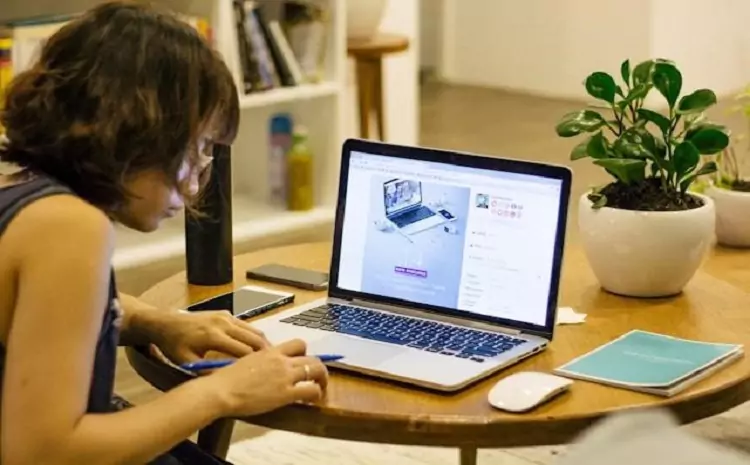
Ability to integrate and share
The Snagit screenshot tool is flexible and scalable with integrations. You can integrate it with your social media platform and email. It allows integration with cloud services, Word, and Drive. Wider integration options let you share your screenshots or records with more people. The program allows sharing your images and record captures without leaving the platform. The Snipping tool works with Windows only. You cannot directly share your images from the program.
Pricing models
Snagit is subscription-based. Once you subscribe, you make a one-time payment to access and use all its features. You may use its limited free trial offer but you must eventually purchase it. The Snipping tool is within the Windows operating system. You do not need to pay anything to use it. Due to this, the program offers limited features.
Screen recording capabilities
You can use the Snagit screenshot tool to screen-record anything. You can record tutorials and visual instructions. After recording, it allows you to edit the video. This improves the video’s quality and makes it attractive. You can add text and effects to the video.
The tool’s editing features allow you to fine-tune your screen records in many ways. It doesn’t matter whether you want to create visual tutorials or documents. Screen recording is not possible with Snipping. This Windows native tool is built for capturing screenshots only.
Conclusion
Both Snagit and Snipping provide users with screenshot-capturing functionalities. However, their features and uses differ significantly. Snagit is a more advanced snipping tool than the Snipping program. It offers a wide range of capturing and editing options. It can be integrated into different systems and provides many customization options. The snipping tool is an excellent Windows-based tool. It offers limited features and functionalities so the final decision should factor in these key aspects.

Mark Thompson, a seasoned pest controller, is renowned for his expertise in keeping homes and businesses free from unwanted intruders. With a passion for environmental sustainability and a deep understanding of pest behavior, Mark has become a trusted authority in the industry.